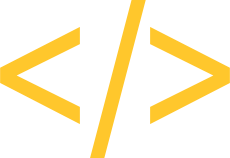
Emmet is a plugin that is included with your installation of Visual Studio Code
It provides a shorthand way to create code and supports many programming languages, including HTML
This document will provide an overview of Emmet and some instructions for including it into your workflow
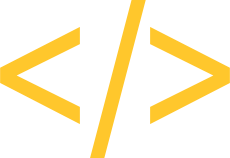
Emmet is a 'plugin' that is included with Visual Studio Code. It is compatible with many other editors as well, but we're using VSC in this class, so that's where we'll focus for now
Using Emmet with HTML is pretty easy to learn. Type the name of an element and press the TAB (or Enter) key, and Emmet will do the rest:
We can type in any element name + TAB to auto-generate the element we need
If we want to include a class (or classes) in our element's opening tag, we use the standard dot ('.') format. Chaining multiple classes just requires them to be separated by dots
Like classes, we can shorthand IDs into our opening tags. The difference between the two is that an element can only have one ID
We can add both classes and IDs to our opening tags by chaining the same notation
Just like with vanilla HTML, the order in which we add the classes & IDs doesn't matter
We can use the combinators we learned when we studied CSS to perform similar actions with Emmet. For example, say we wanted a div element with a nested p element:
Sometimes, we may need to adjust the indentation a little, but we're still saving a lot of time & typing
We can also add sibling elements within a parent element
We can use cominations of combinators to create any document structure we can visualize, but these are the ones I use most
Say we have to add an unordered list nested within a div that has five list items. We can easily do that with Emmet
That's the basics of Emmet. Again, it takes a little getting used to. But once you do, you'll save yourself a lot of time and maybe even a little grief
For more information about Emmet and its capabilities, check https://docs.emmet.io/. You can download a more comprehensive Emmet Cheatsheat, if you're interested